Visual Studio Code에서 Spring boot 개발 환경을 구성하는 방법을 정리해보겠습니다.
spring boot project에서 Intellij나 Eclipse를 IDE로 사용하지만 현재 VSCode로 개발하고자 하기 때문에 VSCode에서 spring boot 기반 java application을 개발할 수 있는 환경을 구축하는 방법을 알아보았습니다.
VSCode 설치
윈도우 기반
https://code.visualstudio.com/download
Download Visual Studio Code - Mac, Linux, Windows
Visual Studio Code is free and available on your favorite platform - Linux, macOS, and Windows. Download Visual Studio Code to experience a redefined code editor, optimized for building and debugging modern web and cloud applications.
code.visualstudio.com
확장팩 설치하기
Java와 MySQL 설치가 되어 있지 않다면 설치를 진행해주세요.
2022.04.23 - [SQL] - [SQL] MySQL 설치하기
[SQL] MySQL 설치하기
✅ MySQL 설치 전에 컴퓨터 이름이 영문으로 설정되어 있는지 확인해보시고 한글로 설정되어 있다면 영문으로 바꿔주세요! 한글 이름 때문에 문제가 생기는 경우를 방지합니다! MySQL 설치 MySQL Com
snowwhite1106.tistory.com
VScode 왼쪽 확장 탭에서 java, spring, gradle을 검색해서 Extension Pack을 다운로드 받습니다.



Spring 프로젝트 생성
VSCode를 설치하셨다면 Spring 프로젝트를 생성합니다.
VSCode에서 생성할 수도 있지만 아래의 spring initializr를 통해 프로젝트 속성을 선택(ADD DEPENDENCIES)하며 적용하여 쉽게 프로젝트를 생성할 수 있습니다. zip 파일로 다운로드 받아서 VSCode에서 폴더를 열기만 하면 끝입니다!
아래 GENERATE 버튼을 클릭하면 프로젝트가 생성되어 자동으로 다운로드 됩니다.

VSCode에서 spring 프로젝트 열기

위에서 다운로드 받은 프로젝트를 위치시키고 싶은 폴더에 옮겨서 VSCode에서 폴더 열기로 프로젝트를 열기만 하면 됩니다. 모든 파일들이 자동으로 구성되어 나타난 것을 볼 수 있습니다!
appication.properties 파일 작성하기
곧바로 프로그램을 실행하려다 보면 아래와 같은 에러가 발생할 것입니다. 위에서 스프링 프로젝트를 생성할 때 Dependencies에 MySQL Driver를 추가해줬기 때문에 속성을 지정해주어야 합니다.
문제점 ❌ Failed to configure a DataSource: 'url' attribute is not specified and no embedded datasource could be configured.

해결법 ✅ applicatoin.properties 파일에 DB 정보 등록하기
spring.datasource.url=jdbc:mysql://{127.0.0.1:PORT}/{DB이름}
spring.datasource.username={사용자이름}
spring.datasource.password={비밀번호}
spring.datasource.driverClassName=com.mysql.cj.jdbc.Driver
spring.jpa.hibernate.ddl-auto=create
spring.jpa.properties.hibernate.format_sql=true
프로젝트 실행하기
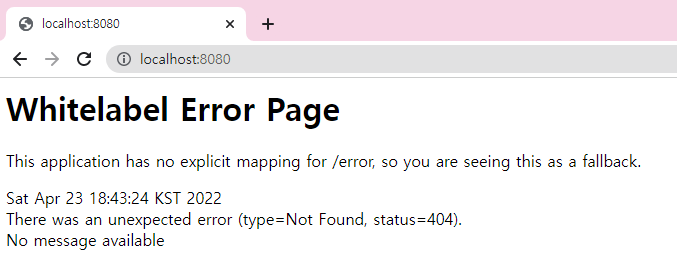
'WEB > SPRING' 카테고리의 다른 글
| [Spring] @Configuration 설정 클래스의 @Bean 설정과 싱글톤 (0) | 2022.06.03 |
|---|---|
| [Spring] Inversion of Control (0) | 2022.06.03 |
| [Spring] Dependency Injection (0) | 2022.06.02 |
| [Spring] STS설정 및 스프링 한글깨짐 방지 설정 (0) | 2022.06.02 |
| [Spring] 스프링 vs 스프링 부트 (0) | 2022.06.02 |



댓글